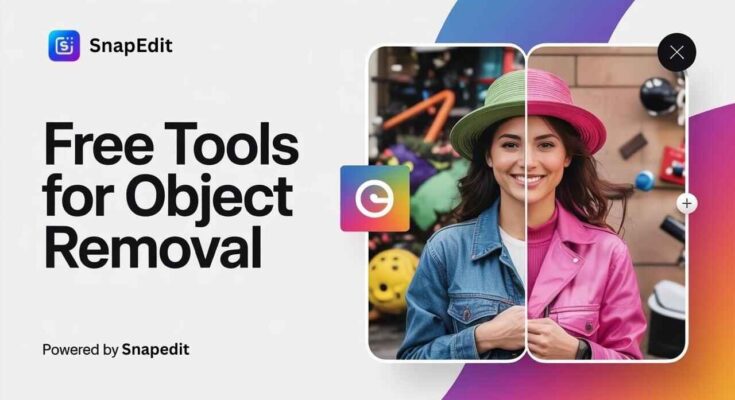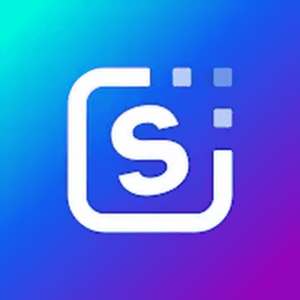In this world of social media, capturing a perfect photo has become more critical. But sometimes unwanted objects like random people in the background, trash cans, street signs, or other unwanted stuff can easily spoil a perfect looking picture too.
While some people may use high-class software and photo-editing tools, there are now easy-to-use powerful AI tools that can make object removal faster, easier, and perfect. These tools are easy to access and use. One of the best tools I recommend is SnapEdit. A great photo editing app available for all devices. This app ensures perfect removal of unwanted objects and people from images without draining picture quality, with its user-friendly interface and AI-powered features. SnapEdit allows you to clean up your pictures in just a few steps.
In this complete guide, I will walk you through how to remove unwanted objects from images effortlessly while maintaining the image quality. You will also learn about the app’s key features, its benefits, and practical tips to get perfect results.
1. Why Should You Use SnapEdit
Accessibility
One of the biggest reasons people go for SnapEdit is its accessibility. Unlike high-end software and complicated editing tools that require high-end systems to run. This tool allows you to remove unwanted objects in just a few steps. SnapEdit can be used on your Android, iOS, PC, or laptop. Making it ideal for on-the-go edits. You don’t need to be a Photoshop expert or have high-level software and skills to use SnapEdit.
Ease of Use
SnapEdit is designed to be user-friendly, even for new users. The app interface is extremely simple to navigate with clear buttons and helpful on screen instructions guiding you through the editing process. The app’s AI completes most of the work itself, allowing you to remove unwanted objects in just a few taps.
Cost-Effectiveness
SnapEdit provides a range of free features, making it accessible to a wider audience. While premium plans are available, the free version also provides the best and fastest results and meets the needs of most users. This makes SnapEdit an affordable and effective choice for both professionals and casual users.
2. Key Features of SnapEdit
SnapEdit offers the best features that make it a go-to tool for photo editing. Here is the list of the most important features of the SnapEdit app.
AI Object Removal
SnapEdit’s best feature is its AI-powered object removal tool. The app uses advanced algorithms to identify the objects and remove them perfectly. It doesn’t break the image quality unlike many other software, It does not blur the area after removal. SnapEdit is best for users who are tired of finding object removal tools that offer the best results. Simply highlight the objects, text, and unwanted stuff you want to remove and click on remove, and SnapEdit does the rest. Removing the objects and blending the image completely to make it look professional and perfect.
Manual Editing Tools
While the AI tool is Great for removing objects automatically, SnapEdit also includes manual editing features for more control. This comes in handy when dealing with more complex objects or backgrounds.
High-Resolution Exports
Another benefit of using SnapEdit is that it gives you access to high-quality and high-resolution exports. This is an important thing to maintain image quality especially if you intend to use your photos in a professional way like e-commerce, freelancing, or social media.
User-Friendly Interface
One of the best thing users love about SnapEdit is its user-friendly easy to use interface. Even if you are a beginner in photo editing, you will find this easy to navigate. The app features a simple design that makes the editing process quick and easy without overwhelming you with unnecessary options or tools.
3. How To Remove Unwanted Objects from Photos?
Now, let’s go into the detailed process of removing unwanted objects from your photos using SnapEdit.
Step 1: Download and Open SnapEdit
- Go to App Store ( for iOS ) or Google Play Store ( for Android ).
- Search for SnapEdit and download the latest version of the app on your devices.
- Once the app is installed, open it to begin editing your photos.
If you are using PC or a Mac, you can use SnapEdit directly through its web platform at
Step 2: Upload Your Image
Once you open the app, upload the image that you want to edit. Tap on the upload image icon and choose the image from your gallery.
SnapEdit supports a variety of image formats, so you can upload almost every type of image without worrying about compatibility issues.
Step 3: Select the “Remove” Tool
After uploading images there will be a list of editing tools on the bottom of your screen. Select the “remove” tool to start removing objects from images.
After selecting a tool, simply use your finger to highlight the object or person you want to remove from the picture. This AI tool will automatically detect the object or whatever you want to remove, and you can remove it by clicking on the remove icon again.
Step 4: Refine Your Edit
While AI is mostly accurate, it’s not always perfect, especially with complex backgrounds or objects that overlap with important parts of the picture. If the result isn’t satisfying, you can manually adjust the area using the brush tool or repair tool to refine your selection.
Step 5: Save and Share
Once you’re satisfied with the edit, tap on the Save button to export your newly created image. You can choose from resolutions, with high-quality options available for professional use.
SnapEdit also allows you to share and direct post your images to your social media like Instagram, Facebook, Twitter and more. Making it a great tool for content creators.
4. Tips for Better Results When Removing Objects
Here are some of the best tips to maximise the best results when using SnapEdit to remove objects from your images:
Zoom In for Precision
For better accuracy, zoom in on the area you want to edit. This will help you target specific areas in the image only, without unnecessarily messing up with the image and avoiding additionally removing parts of the image
Take Your Time
Even though SnapEdit is quick, taking your time with each edit can improve the final result. Don’t rush the process—carefully highlight the objects you want to remove and adjust the settings as needed.
5. Common Mistakes to Avoid
While SnapEdit is a powerful tool, there are some common mistakes to avoid when using it:
Over-editing
It can look appealing when editing, but sometimes, less is more. Don’t go overboard with edits; keep it simple.
Not Refining the Edits
If the automatic removal isn’t satisfactory, don’t skip the refinement process; it will take a few extra steps to touch up your images.
Final Thoughts
Lastly, SnapEdit is a useful tool for beginners who are looking to remove unwanted objects easily. It offers a wide range of free tools and features and a friendly interface. I personally love to use this tool in my professional life, and it is quite good in itself. With SnapEdit, you no longer need to settle for less-than-perfect photos—clean, crisp images are just a few taps away.